Set Up the Engage Module
Access the Engage Module Setup Options
First, click on the Engage module in the left menu. Once the Engage module expanded, select the Setup option at the very bottom on the list.
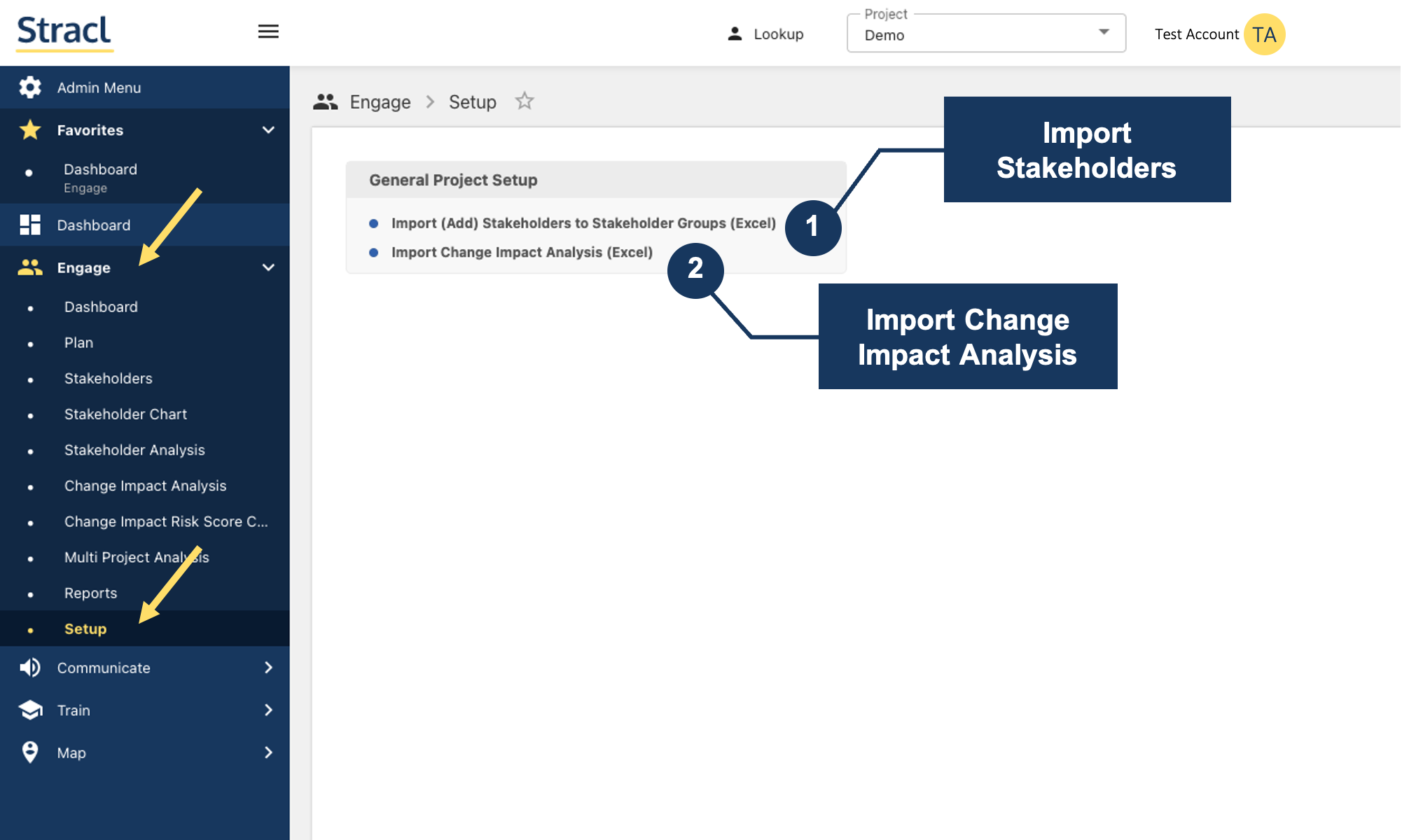
1. The Import Stakeholders link will allow you to upload multiple stakeholders to a group in one step, using a spreadsheet upload. Typically, it is used when you want to add information for each group member such as Track, Sub Track, and Comments.
Best Practice: If you have 1,000 records or more, consider dividing your spreadsheets into smaller units of 500 or fewer records and doing multiple uploads. Large spreadsheets uploads can time out.
Best Practice: If you do not need to add information to the stakeholders you are uploading, you should consider pasting stakeholder users IDs from Excel directly into the Stakeholder Detail screen for that group because it’s faster.
Remember: All email addresses or User IDs being uploaded must already exist in Stracl. If the email address or User ID uploaded does not already exist, then your uploaded count will be off, because the missing email addresses or User IDs will not be uploaded.
2. The Import Change Impact Analysis link will allow you to upload multiple change impacts in one step, using a spreadsheet upload. Typically, it is used when you want to add data for all the fields in one change impact, and you can add all the data for multiple change impacts in one spreadsheet.
