Stracl Overview and Navigation Training Course
Training Support
Before you start this course or if you need Stracl training for your organization, just email support@stracl.com and we will do the following:
- Send you the link to our latest Public Webinars
- Provide a list of Stracl training classes
- Provide information about instructional system design consulting and Stracl consulting
Description
Audience
Stracl Users and Administrators
Prerequisites
Basic understanding of the goals and methodology of change management.
Time Requirements
1.0 hours
Learning Objectives
Upon completion of this course, you will be able to:
- Explain what the Stracl software does and why it is important
- Explain the structure of the Stracl software menu
- Explain how to change projects and look up user data (org data)
- Describe the procedure to personalize your Stracl User Preferences
- Create and save menu favorites
- Create, edit, and save column table layouts
- Define key terms, definitions, and icons
- Answer Stracl FAQs
- Use Stracl tips and tricks
- Locate Stracl Help Center
Stracl: What is it?
Stracl is an SaaS tool that prepares your project stakeholders and company organization for an upcoming change by supporting successful adoption and benefit realization. Stracl increases change management practitioners’ productivity by accelerating Organization Data Analysis, Stakeholder Analysis, Change Impact Analysis, Communication & Engagement Planning, Training Design & Development Tracking, and Role Mapping.Stracl provides social collaboration in the cloud to accelerate and improve the quality of your organization’s change management activity and delivery.
Features:
- Web-based, SaaS software
- Four main modules – Engage, Communicate, Train, and Map
- Each module offers visibility, efficiency, and speed in managing the tasks of any organizational change or ERP/Cloud system implementation
- Admin module – For system setup, configuration, and security
Menu Overview

Stracl™ Top Bar Menu Structure
This screen shows the functionality that is associated with the top bar menu of Stracl. These functions include the ability to look up an employee, select projects, and access the User Menu.
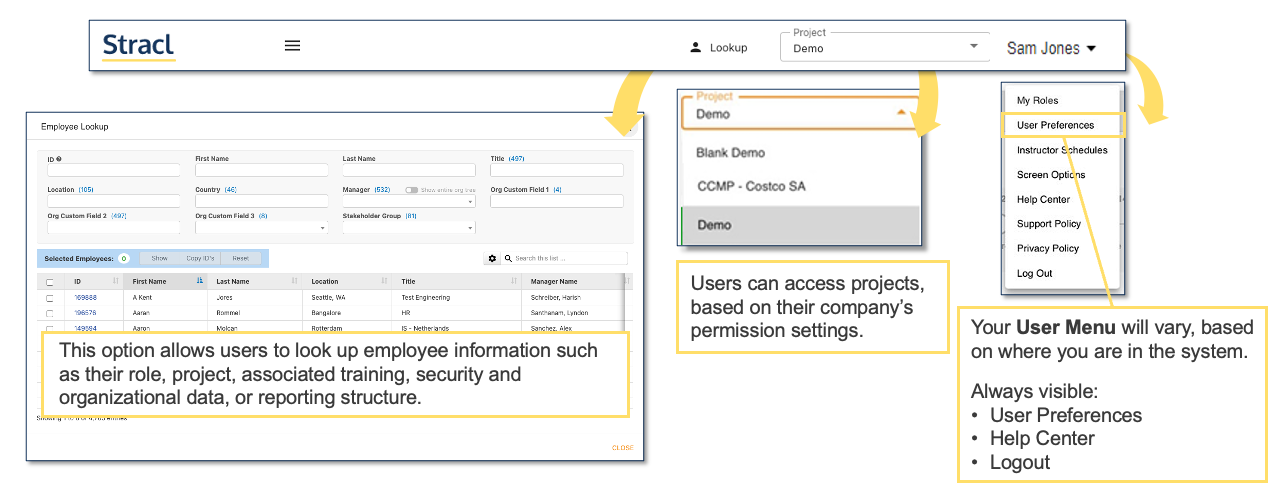
Personalize Your User Preferences
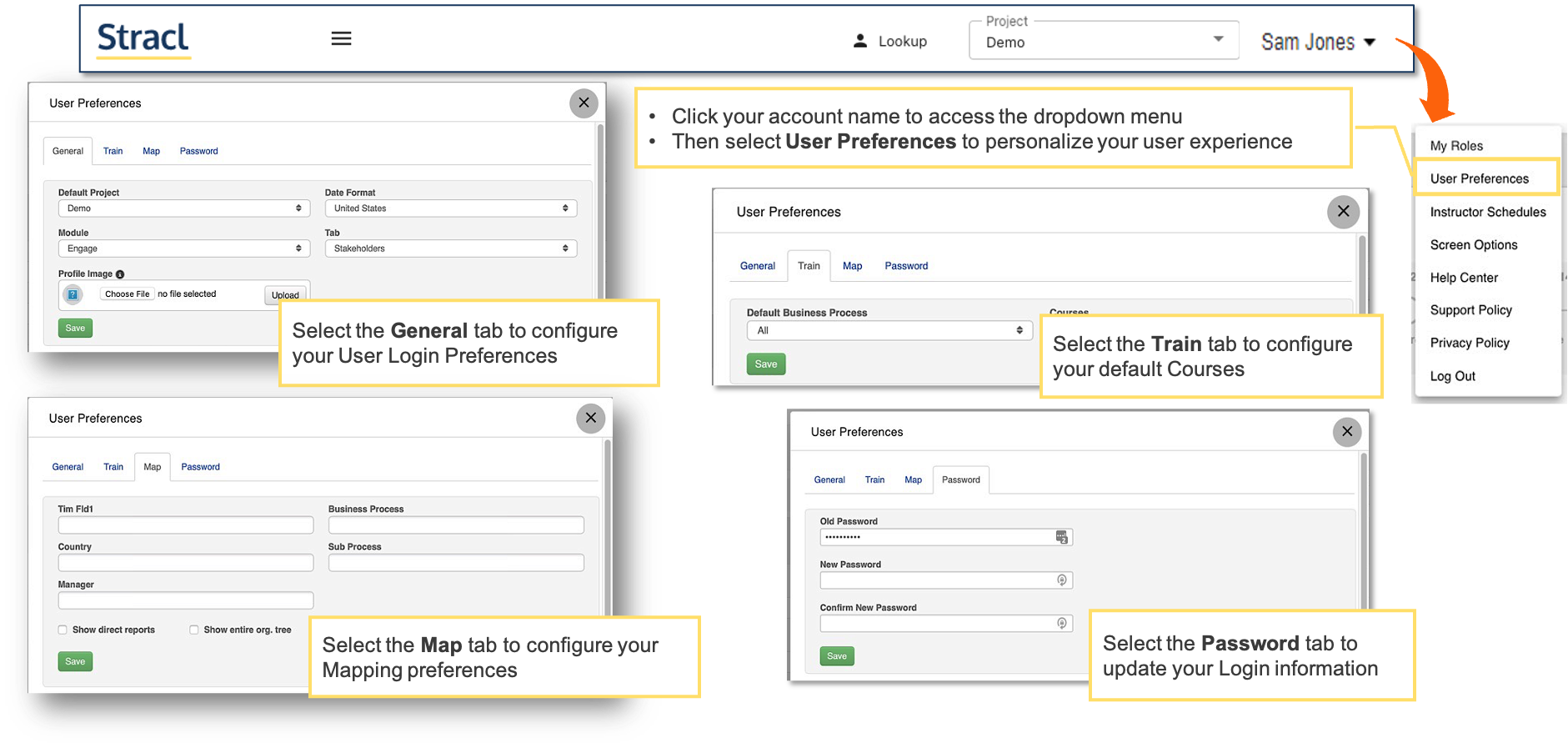
Create and Save Menu Favorites
Any Stracl screen can be saved as a favorite to enable quick access later.
1. Navigate to the screen that you want to save as a favorite.
Example: Train Menu > Courses
2. Click the star icon, which will turn to GOLD, indicating this screen is one of your favorites.
3. Access your favorites from the Favorites menu.
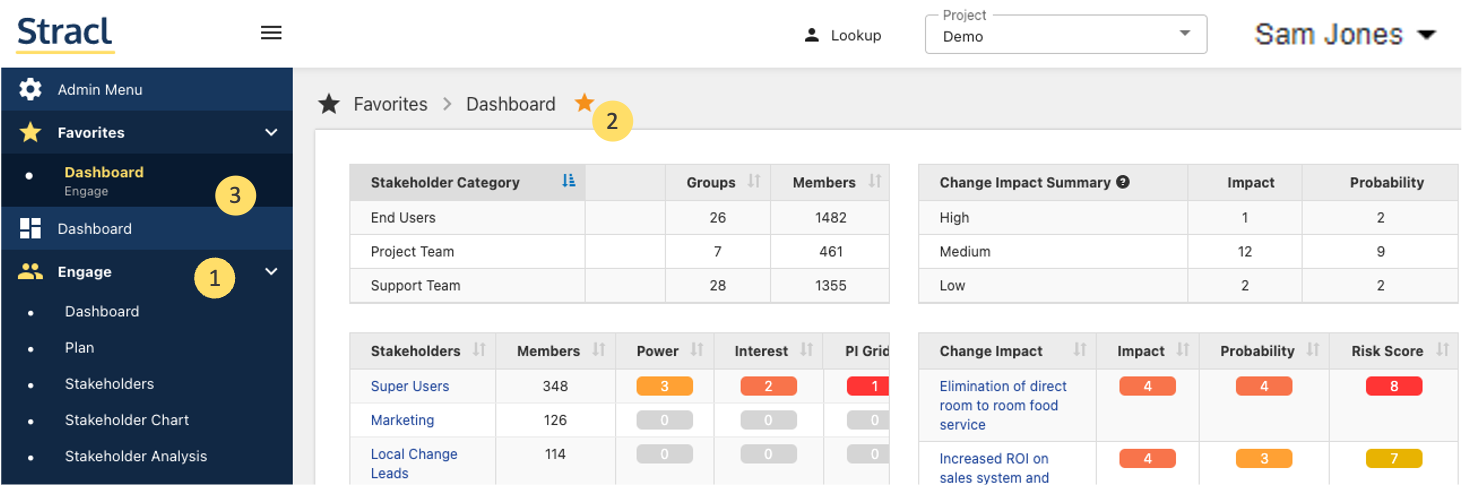
Create, Edit, and Save Column Table Layouts: Revise My View
Any Stracl screen with columns can be saved as a favorite layout to enable quick access later.
1. Navigate to the screen where you want to create a favorite layout.
Example: Engage Menu > Stakeholder Analysis
2. Click and drag the appropriate column(s) to a new location in the table.
3. The new layout is saved automatically, and it will appear as My View whenever you access this screen in the future.

Create, Edit, and Save Column Table Layouts: Customize a View
The layout of your screen can be revised to meet your needs.
1. For example, navigate to Engage Menu > Stakeholder Analysis.
2. Click the icon, which looks like a gear:
3. A popup screen will display; continue to the next two slides for details about this “Customize” screen.
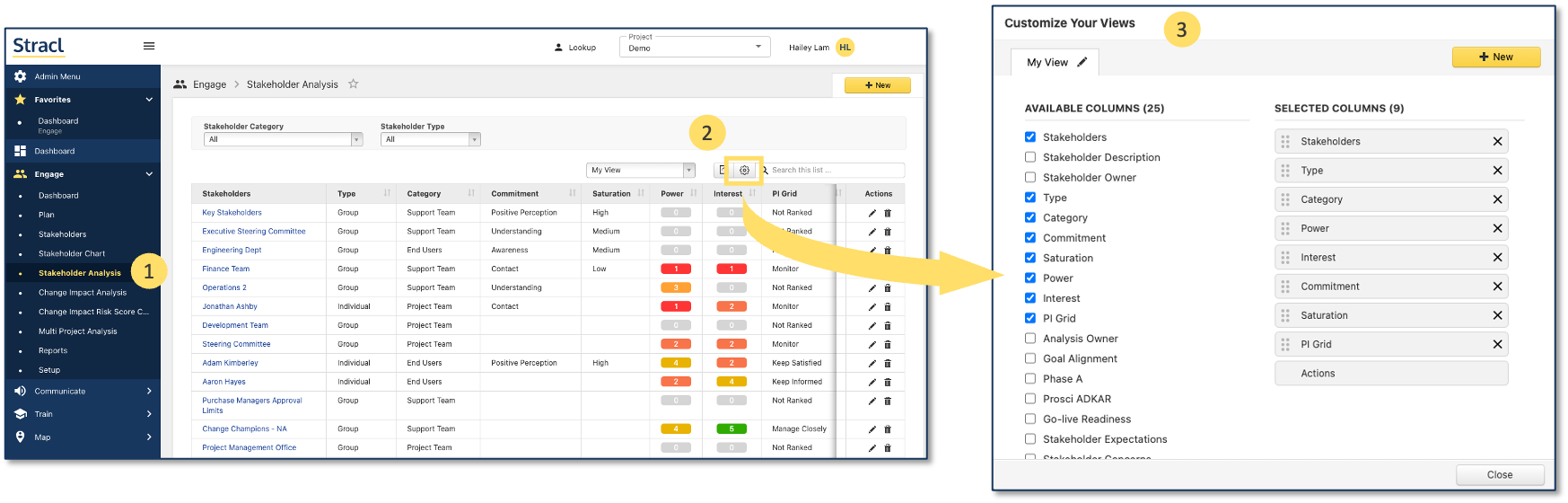
Create, Edit, and Save Column Table Layouts: Edit a View
You have several methods to change the layout of your My View screen layout:
1. Check or uncheck column titles in the Available Columns section to add or delete columns.
2. Drag column titles in the Selected Columns section to re-arrange their order on the screen.
3. Click the X for a column title in the Selected Columns section to remove that column from the screen.
4. Your changes will be saved automatically when you click the Close button.
Note: You can use the pencil icon to change the name of a view or to delete a view.

Create, Edit, and Save Column Table Layouts: Add a View
Create a new view for your personal use:
- Click the View button.
- In the popup window, enter the new view’s name, and then press the Save button.
- Your new, customizable view will display as a new tab on the Customize Your Views screen.
- Revise the layout by making the appropriate changes, and then click the Close button to save your new view.
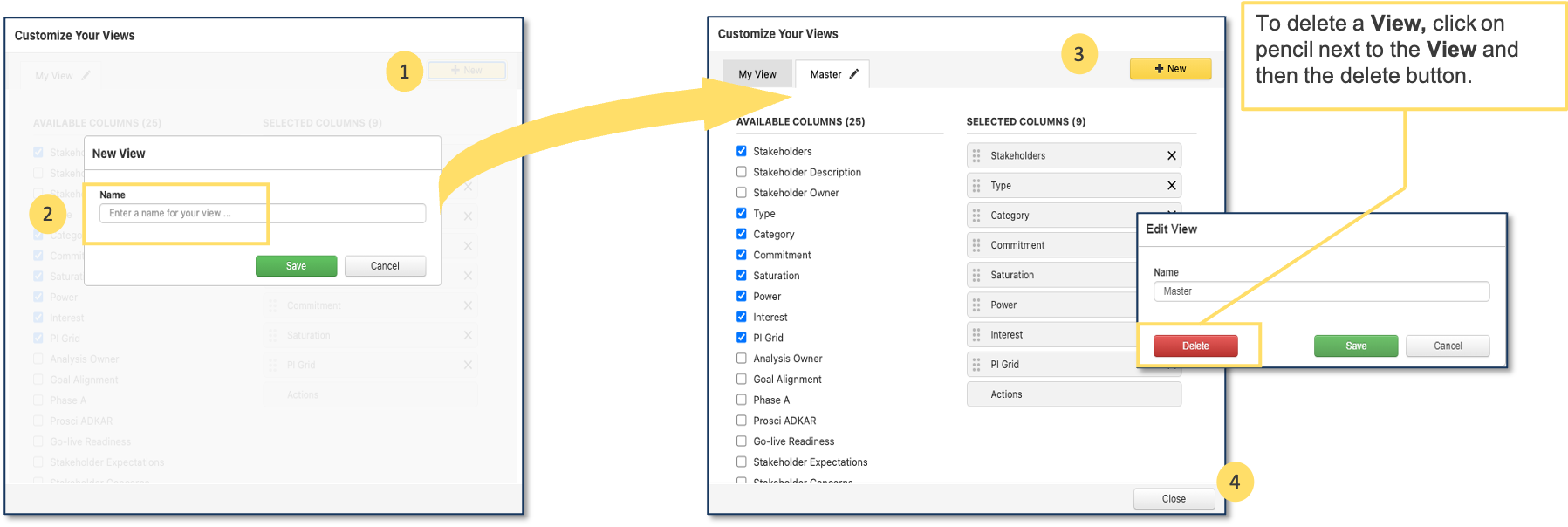
Key Terms and Definitions: General
Key Terms and Definitions: Technology
Key Terms and Definitions: Users
Answers for Stracl FAQs
Is there any online help?
The Help Center is linked to training content on Stracl. All training materials and FAQs are online.
How much time does it take to learn Stracl?
You can expect to devote about an hour per module. Like any software, you will become faster and more proficient the more you use it. Stracl has regular Public Webinars and can provide training directly to your organization. Contact Stracl Support support@stracl.com to receive the latest link to our Public Webinars and available Stracl training classes.
How can I change my Stracl password?
Go to your User Menu, select the User Preferences menu, and then click the Password tab.
How can I change my Stracl date format?
Go to your User Menu, select the User Preferences menu, and then select the General tab and change the Date Format from US (Default) to European.
How to I get started with Stracl Mapping?
This is an overview class. However, here’s a preview of what you will learn in the Map Course. The major steps are to add your Positions, Training Classes, and Security; and then build the relationships between them.
- For small data sets, build the relationships in Stracl. For large data sets, use spreadsheet imports. If you do spreadsheet imports, start with small uploads until you master the process.
How can I avoid using spreadsheets to upload Org Data to Stracl?
Contact Stracl Sales sales@stracl.com and ask about our REST API. This API lets your system automatically upload org data to Stracl on a scheduled basis, so that it is always up-to-date.
- Contact Stracl Sales sales@stracl.com to request a copy of the technical specification.
Can I simplify logging in to Stracl, for my company’s users (employees and managers)?
Yes, you can. With Stracl SSO (Single Sign-On) your users can sign on using their federated corporate usernames and passwords.
- Contact Stracl Sales sales@stracl.com to learn more.
Where can I run employee org data reports to obtain employee listings?
Within each module’s report section you will find an Org Data report that will list employees and allow you to export to Excel.
Tips and Tricks
Ask your Stracl Admin to customize your Stracl instance with your organization’s logo.
- This will allow you to display your logo on the login page and to personalize Course Descriptions and Executive Summaries, for example
Ask your Stracl Admin to customize your dynamic labels to match the way you work at your organization.
- For example, you might want to want to call “business process” just “process” or call a “position” a “role”
Customize your User Preferences, so you can start work immediately when you log in.
- For example, if you are working on training course design, you can go straight to the Train module and start work on your courses
Set up your favorites in the Stracl Sidebar Navigation Menu, so you can quickly access the pages you regularly work with.
- This will save you time when you do repetitive tasks
When adding employees to Stakeholder Analysis or mapping users to Positions, you can paste directly from Excel. Approximately 700 to 800 User IDs can be pasted in, depending on the total number of characters. Stracl will automatically add the comma delimiters for you. This can save you a lot of time.
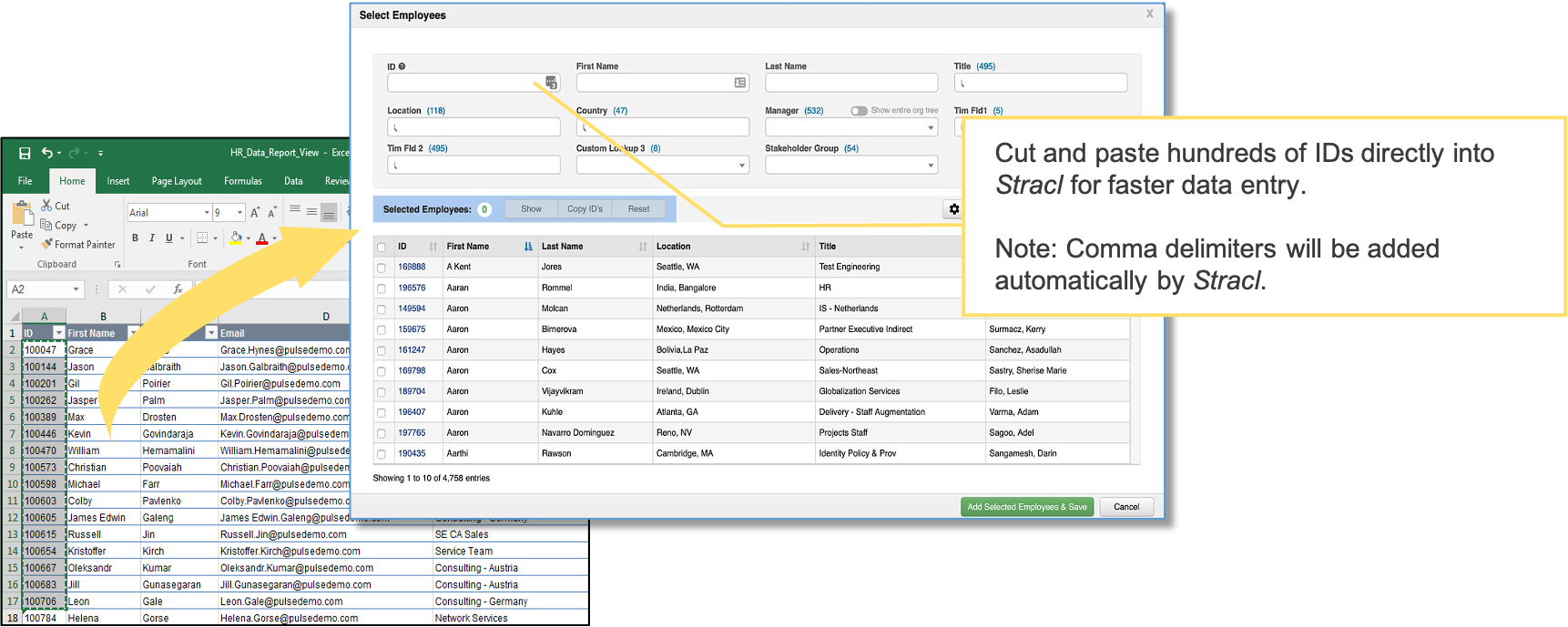
Stracl Help Center
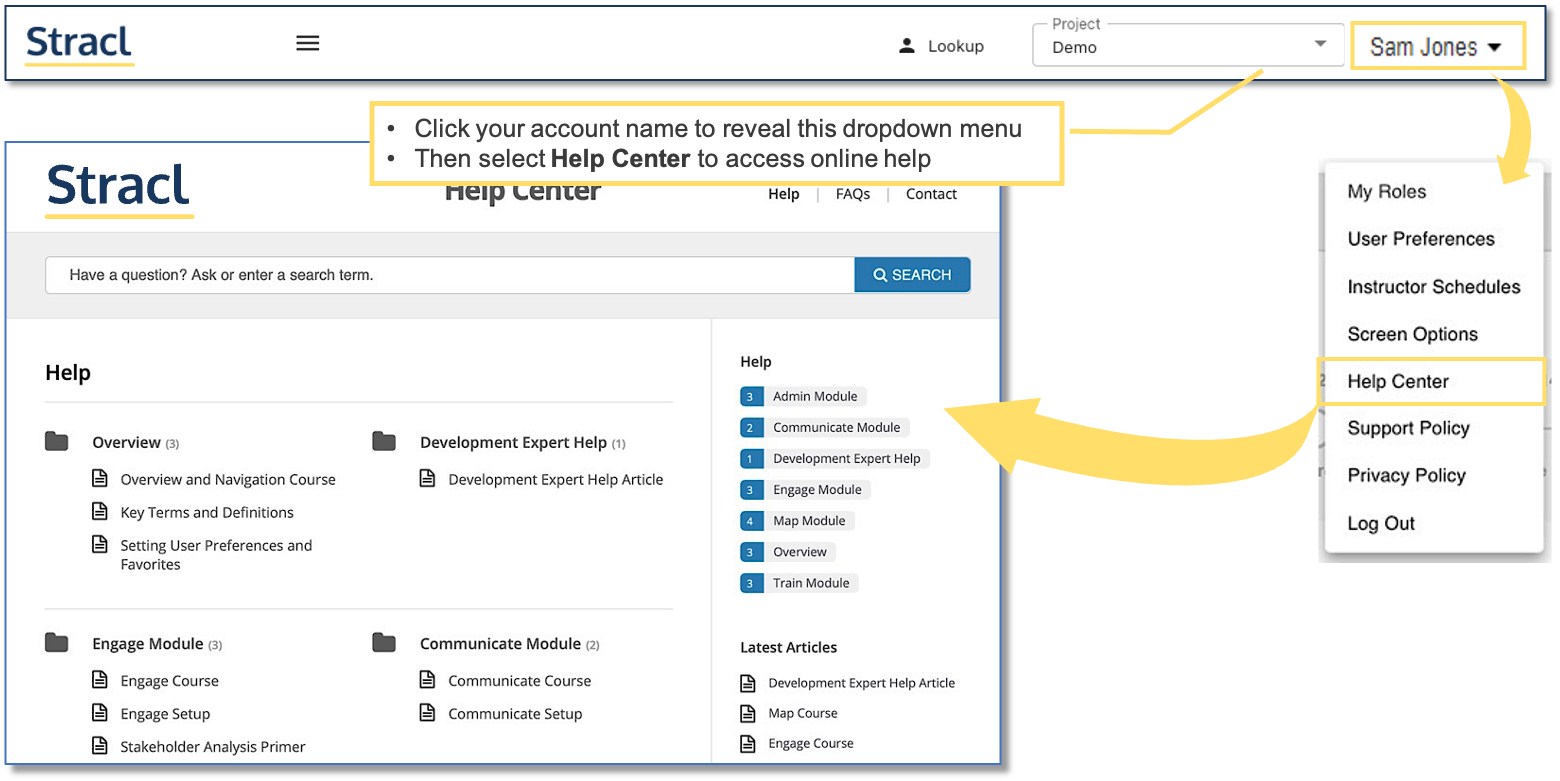
General Stracl Icons
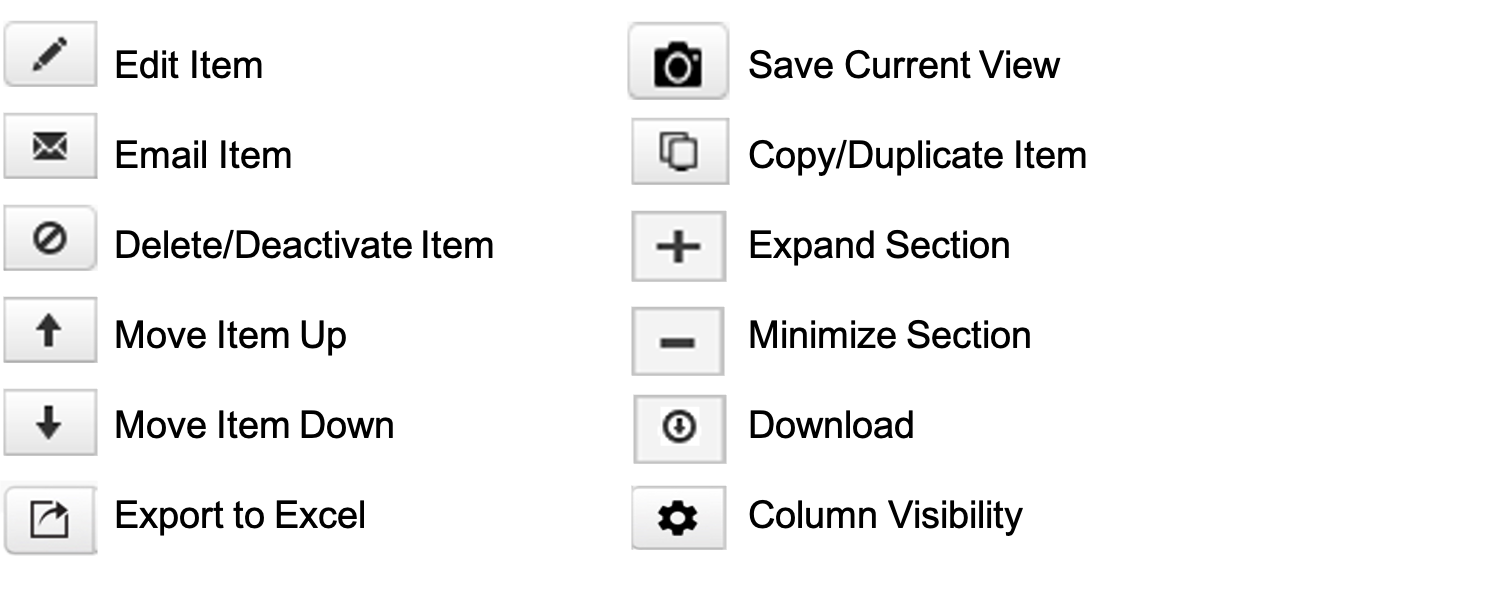
Course Summary
- Explain what the Stracl software does and why it is important
- Explain the structure of the Stracl software menu
- Explain how to change projects and look up user data (org data)
- Describe the procedure to personalize your Stracl User Preferences
- Create and save menu favorites
- Create, edit, and save screen views
- Define key terms, definitions, and icons
- Answer Stracl FAQs
- Use Stracl tips and tricks
- Locate Stracl Help Center
